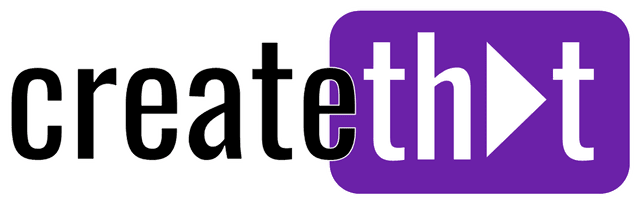How to Sign Out in CapCut (for Mobile and PC)
Signing out of CapCut is not 100% obvious if you have never done it before, so in this quick guide, I'll show you exactly how to sign out in CapCut mobile and PC.
Want 10 Royalty Free LoFi Tracks?
Enter your email and we'll send them now!
A Quick Word to the Wise (Save Your Projects First)
If you're using CapCut desktop, it might be wise to save your projects first, as there are rumors of people losing all their projects when signing out of CapCut. I'm not sure if this is true, but you can't be too careful! Here's how:
- Open Capcut
- Click the "Settings" gear in the top right side
- Copy the "Save to" path, and paste it into your file explorer
- Copy all these folders and save them into a safe location
This will save all your projects safely, and if you ever happen to lose your work you'll have these as a backup!
How to Sign Out in CapCut?
Whether you want to sign into another account, or just sign out from yours, logging out in CapCut is not very clear. Here's how:
Sign Out of CapCut Desktop
- Open CapCut or go to the home screen
- Click the small icon shown below, located in the top right
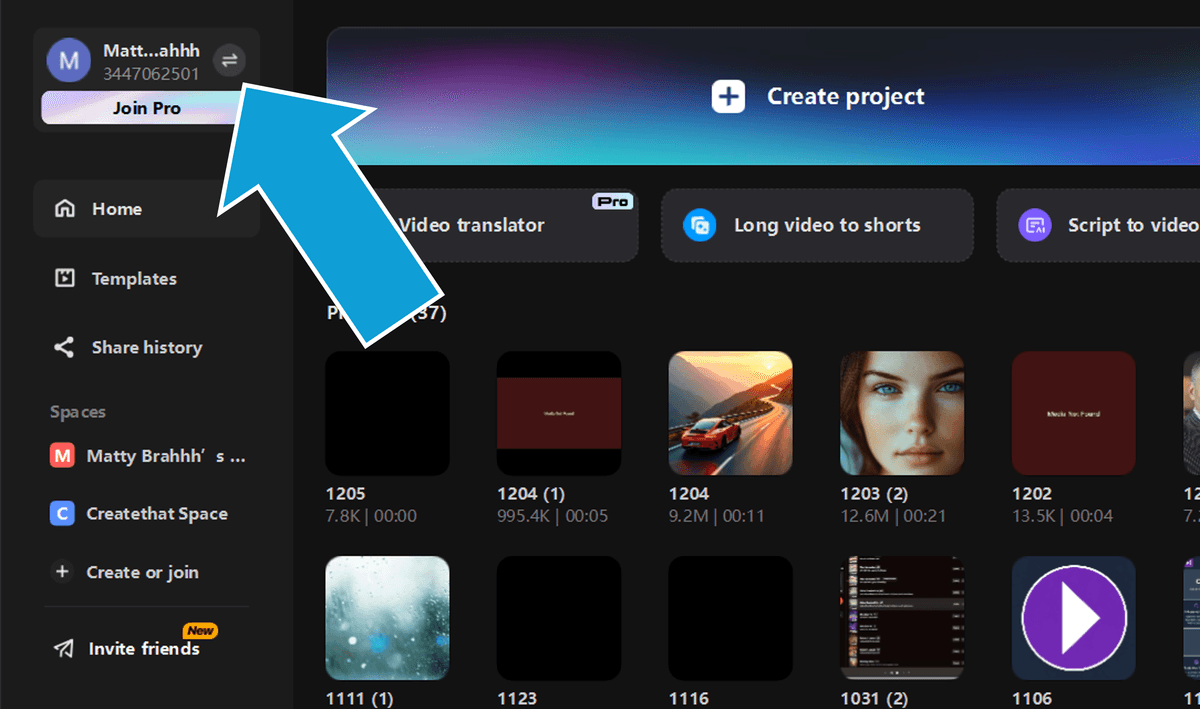
- Click "Sign out"
Sign Out of CapCut Mobile
- Open CapCut
- Tap "Me" in the bottom right side
- Then in the top right, tap the "Settings" gear icon
- Scroll all the way down and tap "Sign out"
Tired of Wasting Hours Looking For
Royalty-Free Assets?
Access our curated library of 100,000+ royalty free assets instantly
Wrapping Up
Now you know exactly how to log out in CapCut! Although it's simple, sometimes the steps are not obvious right away (it took me a few minutes the first time I needed to).
Happy editing! 😎