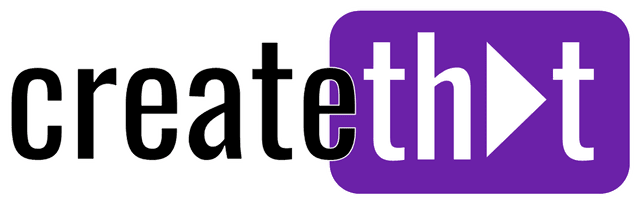How to Add Overlays in CapCut (Mobile and PC)
Video overlays can be anything from the classic "Subscribe" button to transparent style light leaks and other effects. One thing is for sure, using overlays in CapCut is a sure fire way to encourage subscribers, likes, and boost visual appeal.
In this guide, I'll show you everything you need to know about working with overlays in the CapCut app.
Want 10 Royalty Free LoFi Tracks?
Enter your email and we'll send them now!
In This Article
How to Add Overlays in the CapCut Mobile App?
First, let's learn how to add video overlays in CapCut for mobile users. Here's how:
- Get the CapCut app and start a new video project, or open an existing one
- Add your main video, background video, or other media to the timeline
- Then from the home menu, tap "Overlay", then "Add overlay"
- You'll have 3 options, tap "Library" on the right
- Choose an overlay from the options provided by CapCut
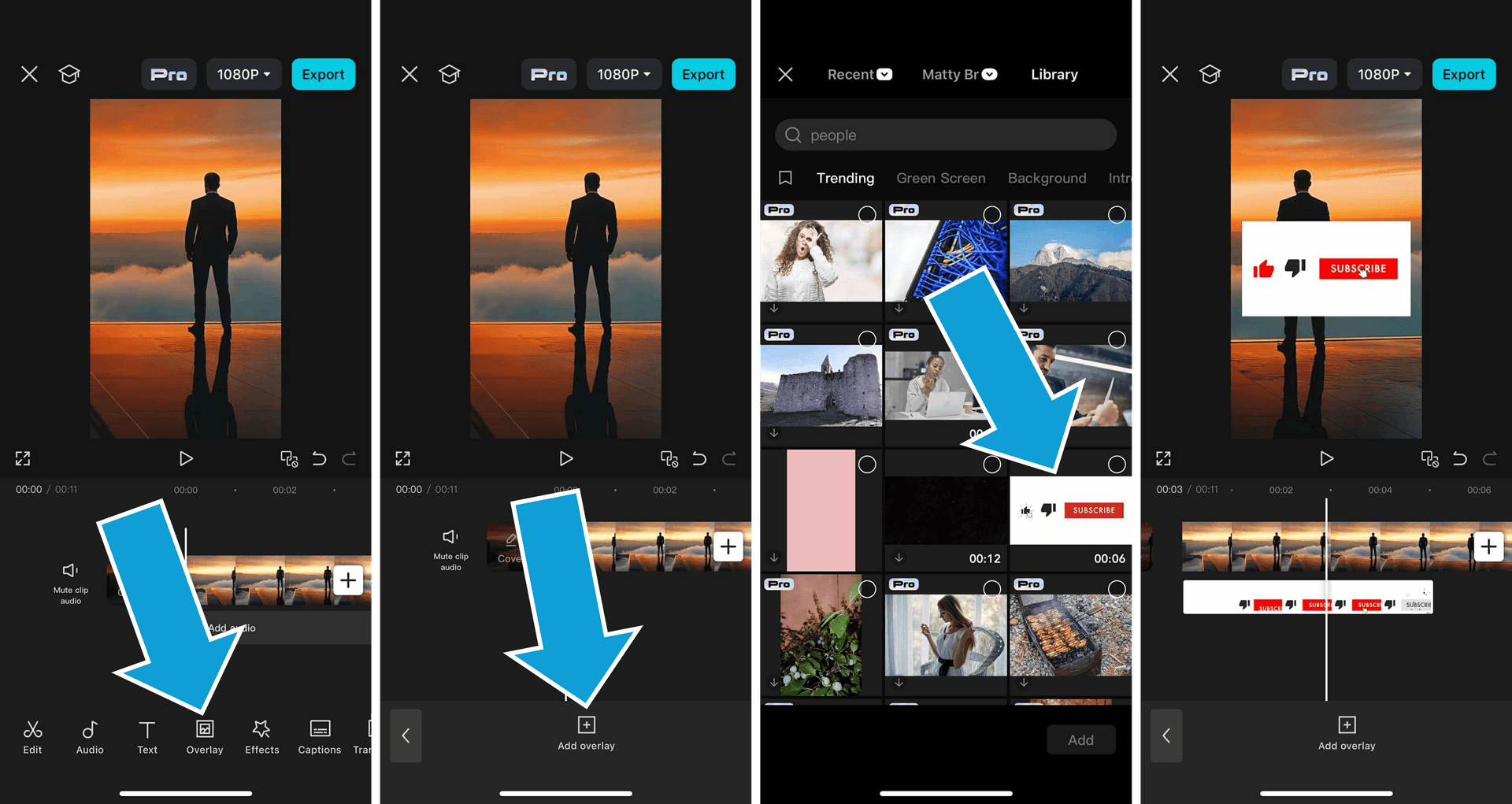
The overlay will be added to your timeline. Now you can drag and drop, resize, and move it around like any other clip!
How to Add Custom Overlays in the CapCut Mobile App
So what if you have existing overlay video or other media on your PC that you want to add to the mobile editor? Here's how:
- Go to CapCut.com (make an account if you don't already have one)
- Click "Default space" from the left menu

- Drag and drop any media into the space, or click "Upload media"
Now, when you sign in to your account on CapCut mobile click Overlays, Add overlay, then tap your space name (it should be the center icon between "Recent" and "Library"). The media you added on the CapCut website will be here to use as an overlay!
The other option is to save the media to your device's camera roll. Try emailing it to yourself, or sending it via messenger, then saving it to your camera roll. You can then import it the same way to imported custom overlays but tapping "Recent" instead!
How to Add Overlays on CapCut PC?
The good news is, adding overlays to CapCut on PC is just as easy as the mobile editor for new and old video editors alike. Here's how:
Using Your Own Media
- Open your project and import your overlay video or image overlays
- Drag your base footage to the timeline
- Drag your overlay media to the timeline, place it on the top track
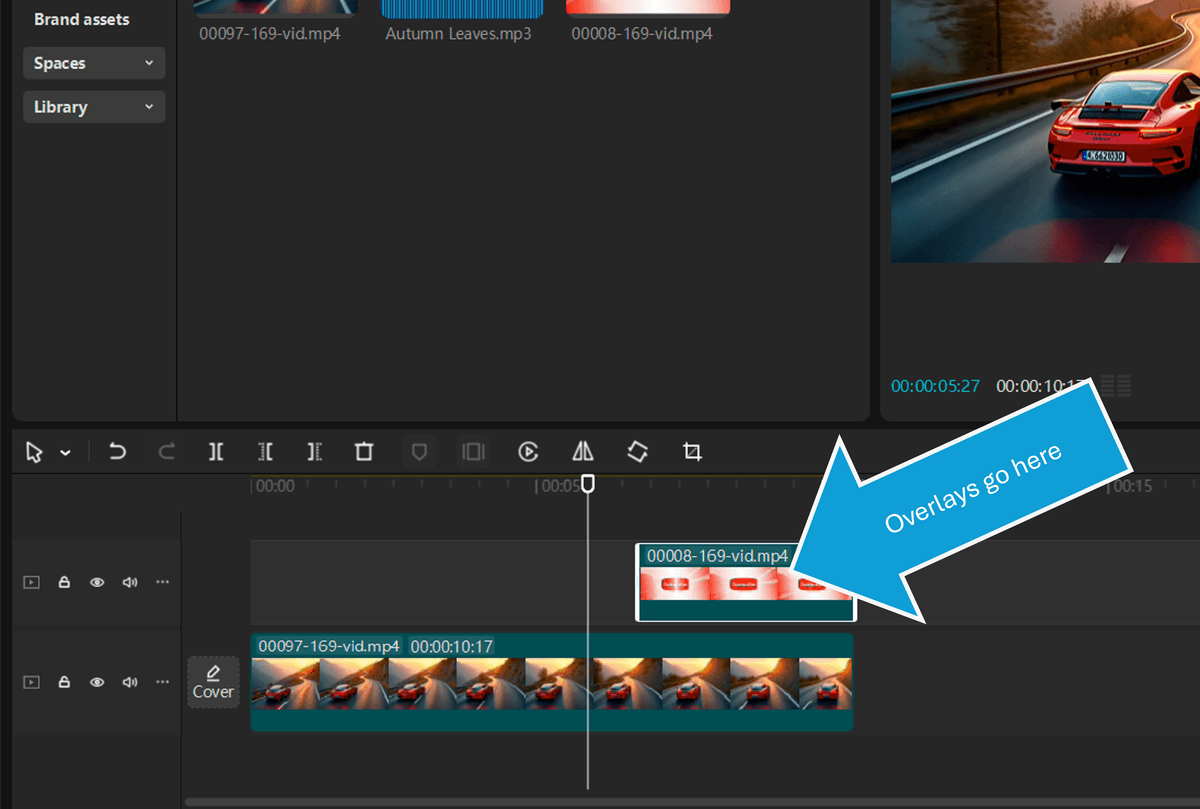
Using CapCut Stickers
If you don't have any pre-made overlay assets you want to use, CapCut offer a bunch of free and paid pre-made overlays in the "Stickers" menu. Here's how to use them:
- Click the "Stickers" icon in the top left
- Click the "Stickers" dropdown and find something you like
- Drag and drop it onto your timeline
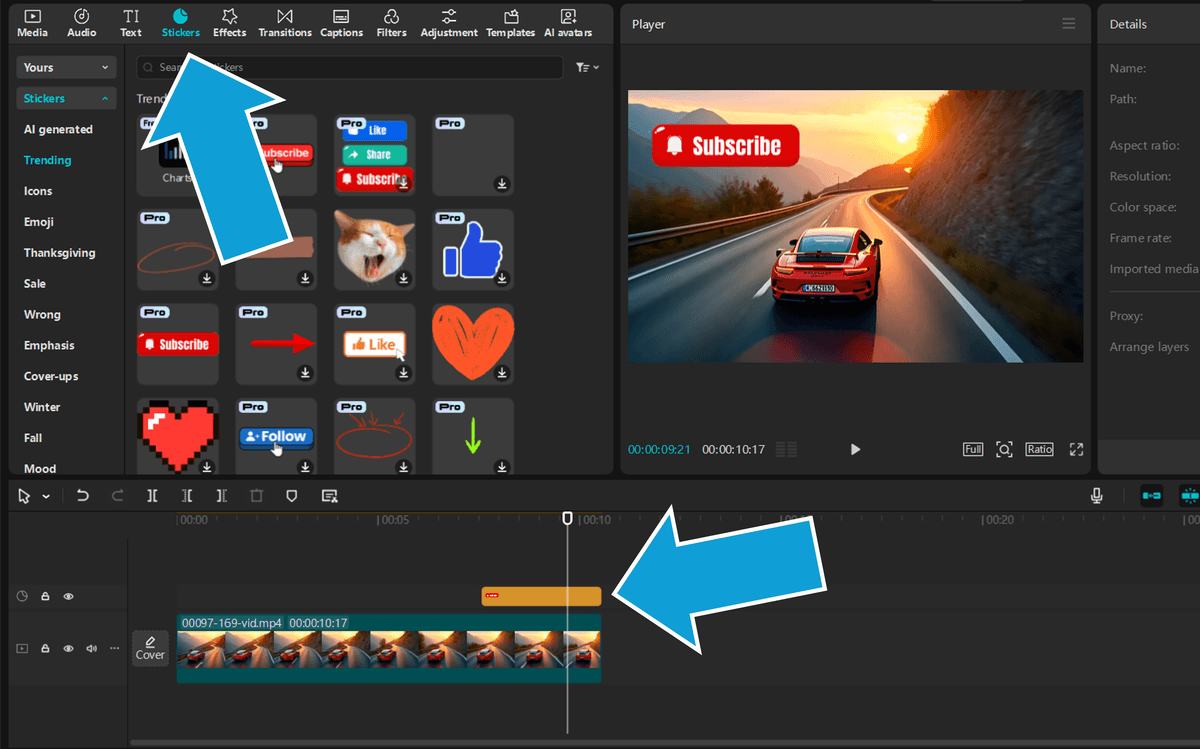
Pro tip: These exact steps can be used to add a text overlay to your video track too.
How to Overlay a Picture on CapCut?
Overlays don't always have to be videos! Using an image overlays is another neat video editing trick that sometimes goes overlooked. Here's how to use image overlays in CapCut:
- Import your video and image to the timeline
- Place the image ABOVE your video
That's it! And here's what that looks like:
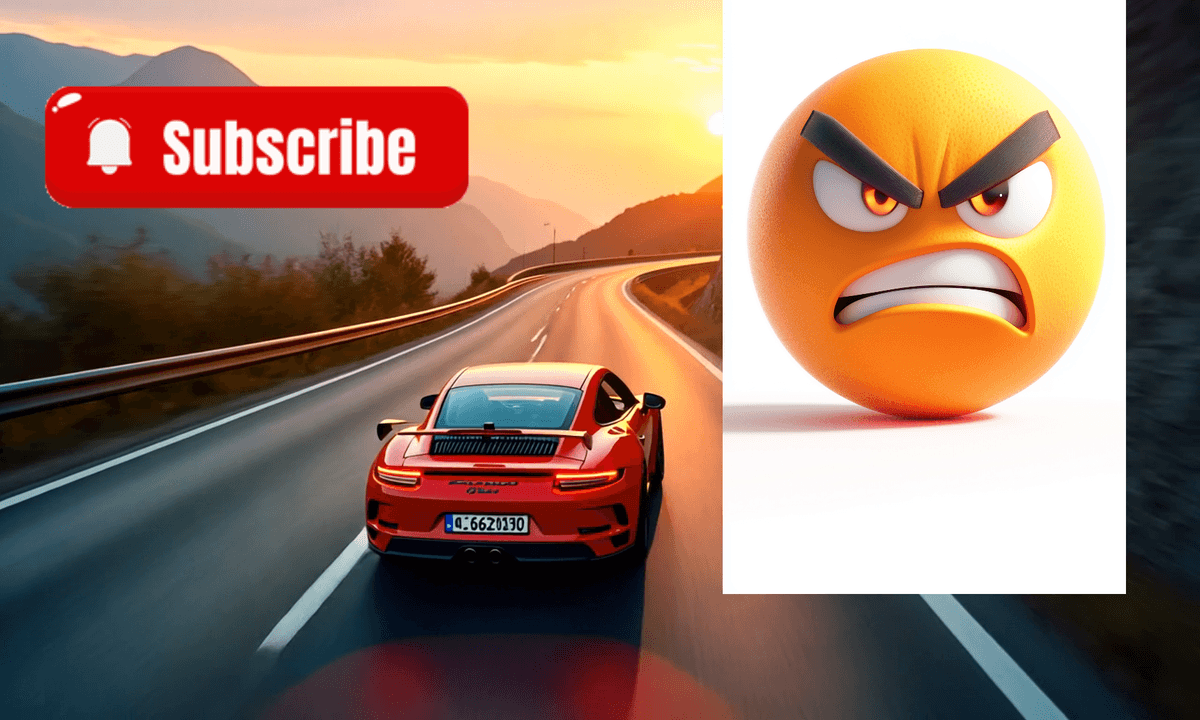
As you can see that doesn't look very good! Luckily, CapCut make it super easy to remove the background of image overlays. Here's how:
- Click or tap your image on the timeline
- Tap "Remove BG" from the top left menu
- Check "Auto removal"

Now that's more like it. FYI This tutorial can also be followed if you're looking to add transparent overlays to CapCut! (use the Remove BG tool)
How to Add Effects to Overlays in CapCut?
Adding effects to your overlay video or images is a cool little video editing trick you can take advantage of in CapCut. Here's how:
- Click the "Effects" menu
- Choose your effect and drag in onto the timeline
- Once positioned, select your overlay AND the effect by left clicked and dragging the mouse
- Once both are selected, right click, then click "Create compound clip"
Here's the final video showing what we accomplished in this article using basic video editing tools with overlays:
Creating a compound clip makes sure the effect is ONLY applied to your overlay media, and not any other footage or images on your timeline!
Tired of Wasting Hours Looking For
Royalty-Free Assets?
Access our curated library of 100,000+ royalty free assets instantly
Wrapping Up
Today we learned how to add overlays in CapCut for desktop and mobile users. Overlays are a great way to encourage viewers to like, subscribe, take an action, or just as a way to prettify your video clips.
Try adding multiple video clips as overlays or working with additional elements like green screen effects. Your imagination if really the only limit!
Happy editing 😎