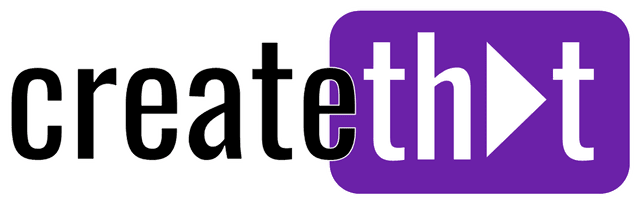How to Remove CapCut Template Quickly and Easily
If you need to know how to remove CapCut template from your project, here's a direct guide. If you dislike the existing template, removing it is easy!
This article will show you the steps to delete or hide templates and offer tips for editing your video without them.
Ps. In this article, the terms "CapCut template" and "CapCut watermark" are interchangeable. (In other articles, CapCut template can mean something else.)
Want 10 Royalty Free LoFi Tracks?
Enter your email and we'll send them now!
Removing the Watermark from Your CapCut Project (PC)
The good news is, the latest versions of the CapCut desktop app don't add the watermark anymore. If it's still there, try updating your app!
If you can't be bothered updating right now, here's how to remove it:
- Select the template clip by clicking on it in the timeline.
- Press the delete or backspace key to remove the template from your project entirely.
- After deleting the template clip, double-check the timeline to ensure that no residual elements or effects remain.
Learn how to share CapCut projects so your friend can edit them too!
Removing a Template from Your CapCut Project (Mobile)
Much the same as removing the CapCut watermark on PC, here's how to remove CapCut watermark on mobile:
- Scroll to the end of your video and select the template clip by tapping on it in the timeline.
- Tap the trashcan icon to remove the template from your project entirely.
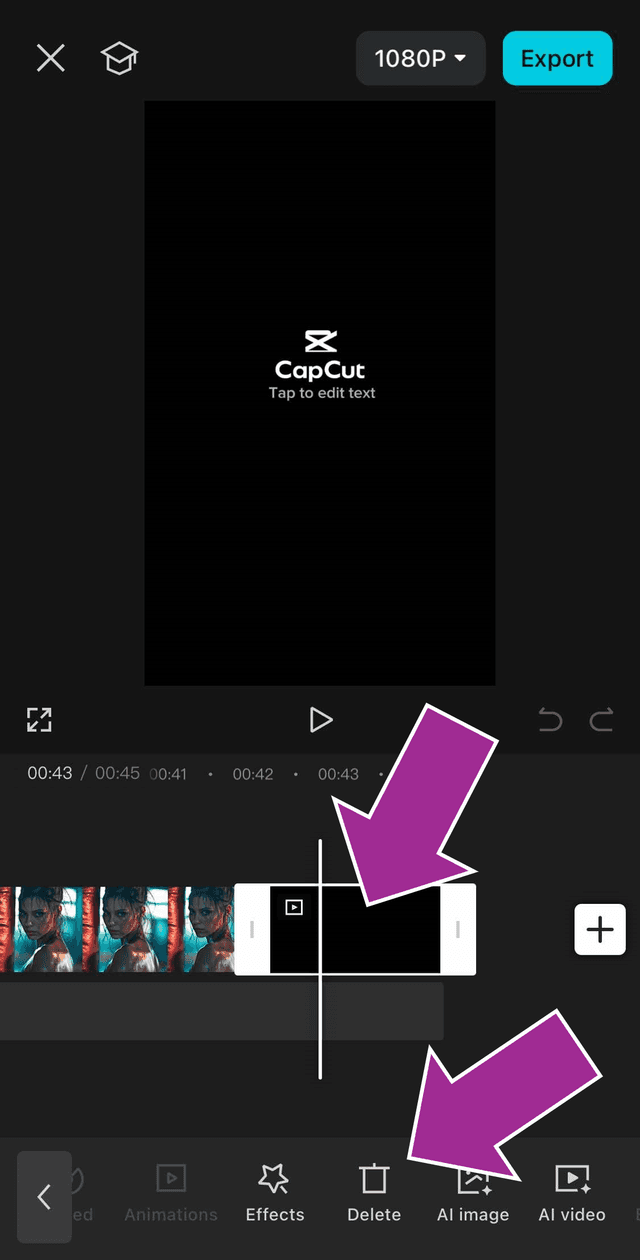
- Double-check the timeline to ensure that no residual elements or effects remain.
Simple as that!
Alternative: Start a New Project Without a Template
The second method for avoiding templates is to start a new project from scratch. This approach allows for complete customization and ensures that no templates or watermarks are added unintentionally.
When you create a new project in CapCut, you have the freedom to import your own media files directly, bypassing any preset constraints.
Creating a video from scratch in CapCut offers several benefits. Not only do you avoid the constraints of pre-designed layouts, but you also gain the ability to tailor every aspect of your video to your preferences.
This includes choosing your own video clips, images, and audio, allowing for a fully personalized editing experience. It's a great way to avoid the annoying CapCut template and make nice clean watermark free videos.
Exporting Your Edited Video Without a Watermark
To export a video without CapCut's branding, select the 'Export without watermark' option in the settings. This option allows you to save your video without the CapCut logo or watermark, providing a clean and professional final product.
Press the Export button to download the edited video without a watermark. Alternatively, you can choose to remove capcut watermark or delete the section of the video containing the watermark before you export videos, as we covered above.
For users who subscribe to CapCut Pro, videos are exported without a capcut watermark by default, offering an added convenience. Ensuring that your video is watermark-free enhances its professional appearance and makes it more suitable for sharing on various platforms.
Common Issues and Troubleshooting
Despite the ease of use, users may encounter common issues when editing videos in CapCut. One frequent problem is not regularly updating the app, which can lead to functionality issues or bugs.
Another common issue is encountering watermarks even after the editing process. This could indicate that the video editing process wasn't completed correctly. To resolve glitches related to watermark removal, clearing the app cache can be a solution.
Alternatives to CapCut Templates
For those looking to explore beyond CapCut templates, other video editing software options are available.
Movavi Video Editor is a versatile tool suitable for both beginners and professionals, offering a variety of features for effective video editing on Windows and macOS. This software provides an alternative to CapCut, allowing users to experiment with different editing tools and styles.
However, it's important to avoid using pirated versions of CapCut or any other software, as they can expose users to security risks and potential malware. Sticking to legitimate, trusted software ensures a safer and more reliable editing experience.
Exploring alternatives to CapCut templates expands your editing capabilities and inspires new creative approaches to video production.
Tired of Wasting Hours Looking For
Royalty-Free Assets?
Access our curated library of 100,000+ royalty free assets instantly
Wrapping Up
Removing CapCut templates, customizing your video clips, and exporting without watermarks are all essential steps in creating polished, professional-looking videos. By understanding how to navigate and utilize CapCut's features, you can overcome common challenges and elevate your video editing skills.
Remember, the key to successful video editing lies in creativity and attention to detail. Whether you're using CapCut or exploring other tools, the ability to customize and refine your videos will set your content apart. Embrace the process and let your creativity shine through each frame.
If you'd like to keep reading, next up you can learn how to zoom in on CapCut.
Frequently Asked Questions
How do I remove a template from my CapCut project?
To effectively remove a template from your CapCut project, open the app, select your project, go to the timeline, find the template layer, and then select the delete or hide option. This will ensure your project is customized to your preference.
Can I create a video in CapCut without a template?
Yes, you can create a video in CapCut without a template by starting a new project, importing your own media files, and customizing every aspect of your video.
What are the benefits of using CapCut's editing tools?
Using CapCut's editing tools significantly boosts your creative freedom, allowing for improved video frame customization and collaboration, ultimately enhancing the overall video quality.
How can I export a video without a watermark in CapCut?
To export a video without a watermark in CapCut, select the 'Export without watermark' option in the settings. If you're a CapCut Pro subscriber, videos will export watermark-free by default.
What should I do if I encounter issues with watermark removal?
If you encounter issues with watermark removal, ensure your app is up-to-date, check your export settings, and clear the app cache to resolve any glitches.