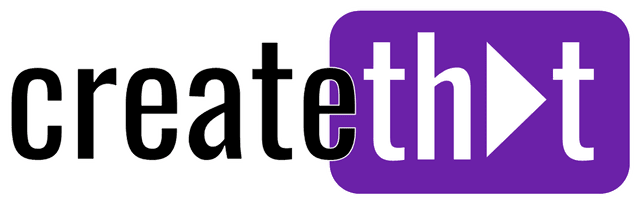How To Do Slow Motion in CapCut (Mobile and PC)
Creating slow motion videos and effects in CapCut is super simple, and there's a number of different ways you can use the editing tools for slow motion effects.
In this quick guide, I'll give you the 101 on creating slow motion videos in CapCut.
Let's start with the basics first!
Want 10 Royalty Free LoFi Tracks?
Enter your email and we'll send them now!
In This Article
How to do Slow Motion in CapCut? (Mobile)
Here's how to slow down your video speed in CapCut:
- 1. Start a new project in CapCut or open an existing one
- 2. On the timeline, tap the video clip you want to slow down
- 3. From the bottom menu, tap "Speed"
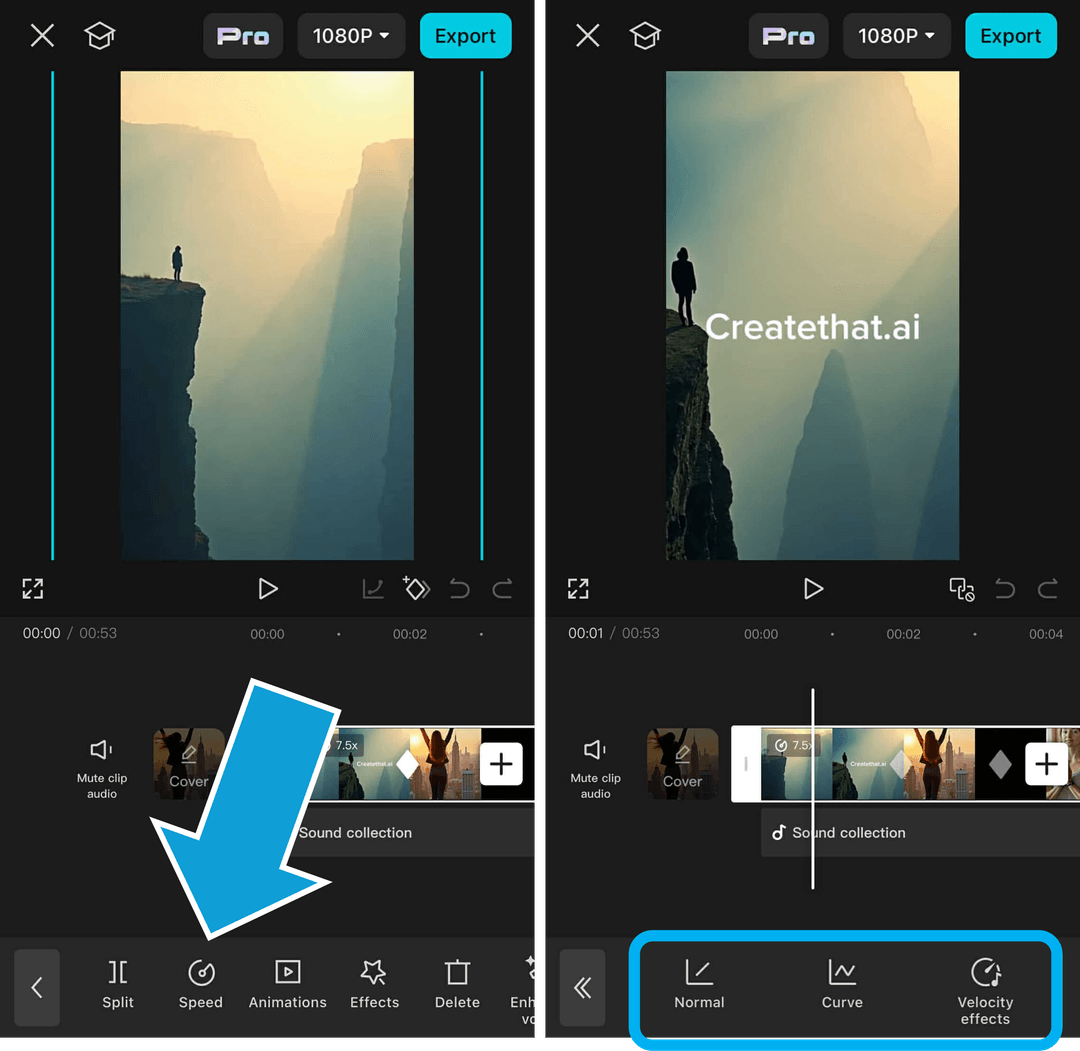
From here, you can choose from the following 3 options:
- • Normal: The normal option will change video speed using a standard linear curve
- • Curve: Select a speed curve to apply smooth slow motion transitions to your content
- • Velocity Effects: Velocity effects use AI to apply dynamic slow motion effects like blur shake, fade blur, retro zooms, and more
That's it!
How to do Slow Motion in CapCut? (PC)
To add slow motion effects to your video clips using CapCut desktop:
- 1. Start a new CapCut project or open an existing one
- 2. Add your video clip to the timeline, then click it
- 3. In the top right panel, click the "Speed" tab
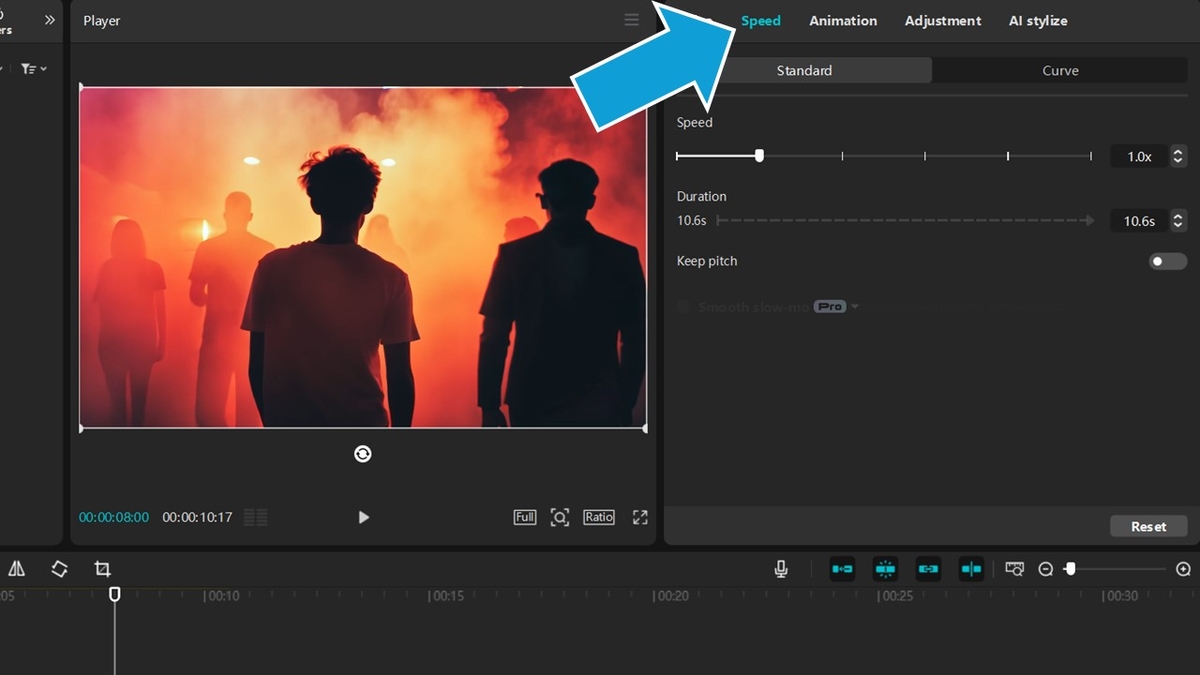
From here you can adjust the speed of your content in a number of different ways including:
- • Speed: Add a simple multiplier to your content to speed up or slow down a video
- • Duration: Change the speed of your video based on a specific duration. This is useful if your video needs to match the length of the music track or other asset
- • Keep pitch: Keep your audio normalized as your adjust the speed - no blurred or chipmunk sounding voices
If this isn't enough, click the "Curve" tab. Here you can select custom speed curves or make your own without having to use complex keyframes!
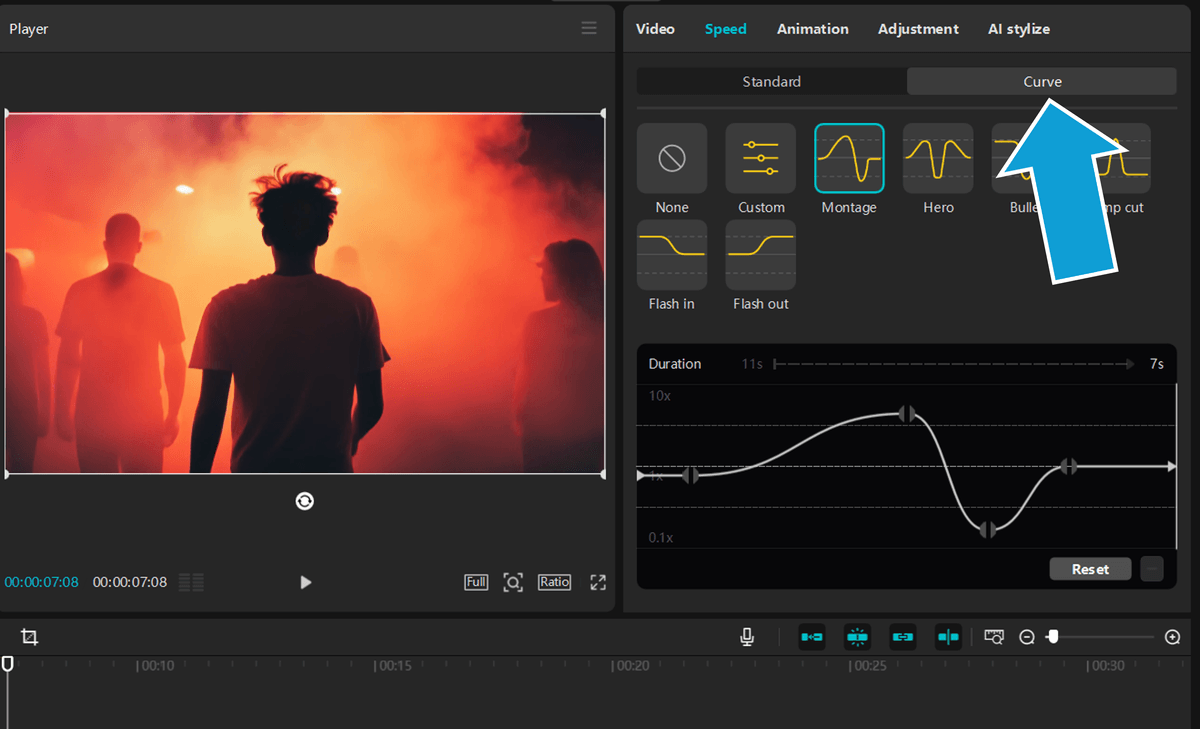
The speed curve option in CapCut is one of the most intuitive interfaces I've seen when it comes to slow motion videos and speed control. Take advantage of it!
Using Slow Motion CapCut Templates
If you didn't already know, CapCut has literally thousands of pre-made slow motion templates you can use at a moments notice to create epic shots. Here's how:
For Mobile Users
- 1. Open CapCut or exit your project if you have one open (you need to be in the home menu)
- 2. Tap the "Templates" button in the bottom menu
- 3. A short form feed will open, you can either swipe until you find a template you like, OR use the search bar to type in "slow motion"

- 4. Once you find a slow motion template you like, simply click "Use template". The video editor will open and you simply add your own media to the template!
For Desktop Users
- 1. Open a new project and click the "Templates" icon from the top left menu
- 2. Type "slow motion" into the search bar and find one you like (click any template to see a preview)
- 3. Drag and drop your chosen template onto the timeline
- 4. Add your own media to the template and export
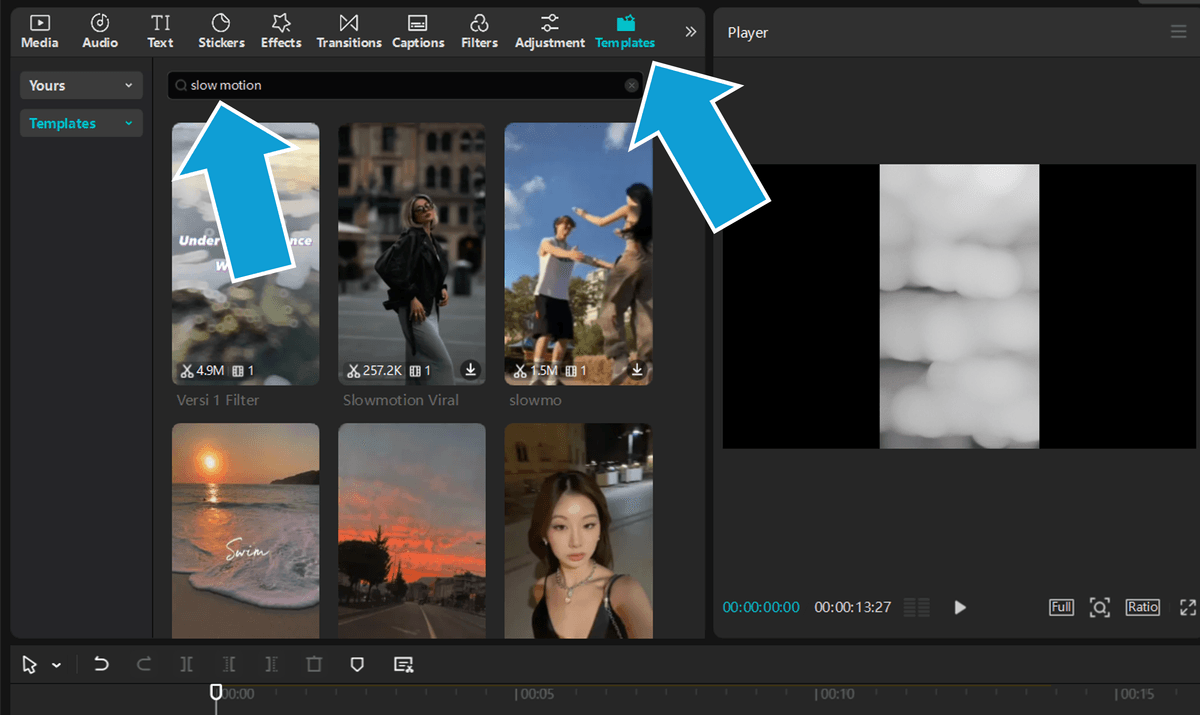
That's it!
Using CapCut templates is arguably the quickest and easiest way to add video slow motion effects to your media.
Wrapping Up
Today we did a quick rundown of the slow mo features in the CapCut mobile and desktop apps.
Adjusting your video's playback speed using the smooth slow mo effects we covered here is a simple yet effective way to add some saas to your entire video clip.
Play around with different slow motion effects and see what you can come up with!
Happy editing. 😎
Tired of Wasting Hours Looking For
Royalty-Free Assets?
Access our curated library of 100,000+ royalty free assets instantly