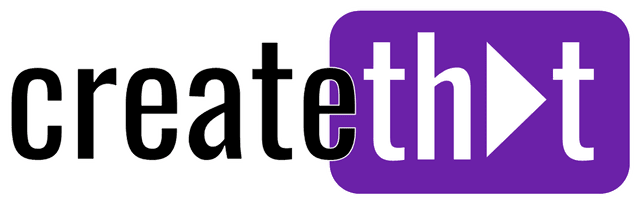Is CapCut Good for Editing YouTube Videos?
If you're starting out on YouTube, choosing the right video editor can seem quite overwhelming. Adobe Premiere Pro, DaVinci Resolve, Final Cut Pro, CapCut app, and the list goes on.
In this guide, I'll show you exactly why CapCut is a great choice for editing videos in 2024, plus outline some of the drawbacks you should be aware of.
Let's find out if CapCut actually cuts it to create and edit YouTube videos.
Summary (TLDR;)
CapCut is an excellent video editor for creating YouTube videos, especially if you're just starting out. With an intuitive interface, powerful yet simple editing tools, and the latest AI editing features, it offers most of what you need to create professional looking videos without breaking the bank.
While it may lack some advanced features found in premium software, CapCut provides more than enough functionality to create high quality videos for your YouTube channel. And can certainly help you on the path to monetization on YouTube!
What is CapCut
CapCut is a relatively new video editing app used for creating not only YouTube videos, but Reels, Shorts, TikTok, and anything else video content related.
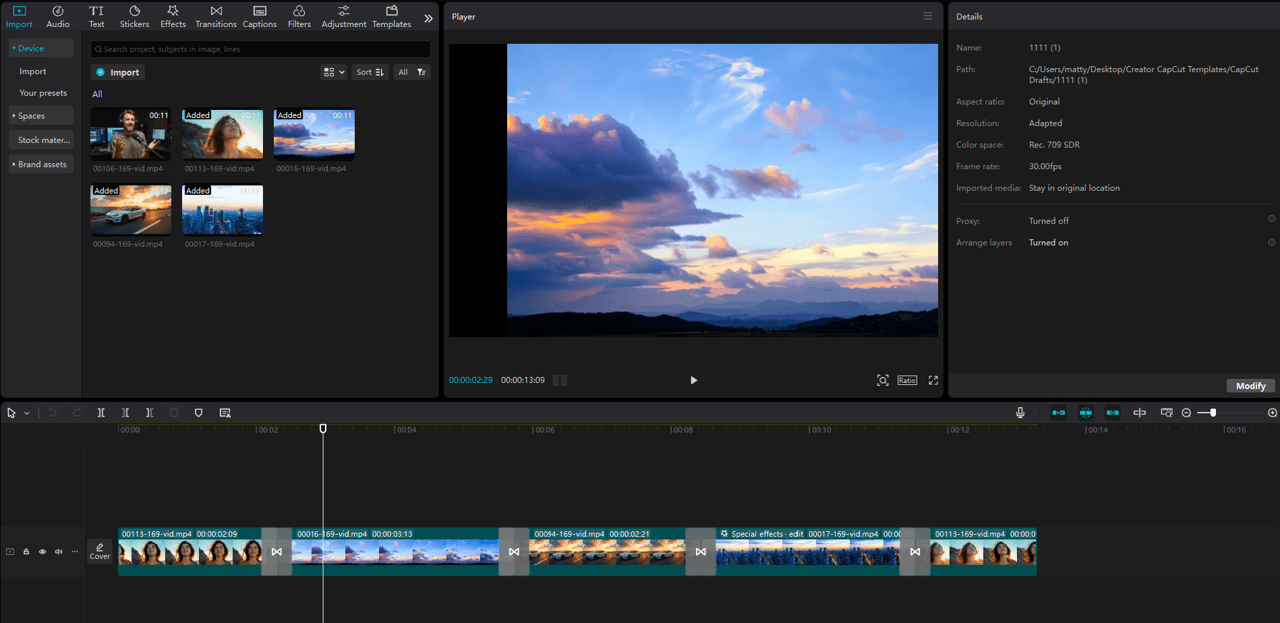
With its intuitive interface, powerful editing tools, and the latest AI-powered features, CapCut offers exactly what you need to create professional looking videos without breaking the bank. This is doubly true if you're a new creator just starting out.
While CapCut may lack some advanced features found in premium software, the free version provides more than enough tools to create high quality videos for your YouTube channel.
Best Features of CapCut for Editing YouTube Videos
"Let's dive into the standout features that make CapCut a powerful video editing app for YouTubers, from its user-friendly interface to cutting-edge AI capabilities that help your videos stand out from the crowd."
1. It's Really User-Friendly
CapCut's intuitive interface makes the video editing process remarkably straightforward. Whether you're trimming video clips, adding transitions, taking screenshots or incorporating sound effects, everything is logically organized and easy to find. The editing tools are designed with beginners in mind while still offering enough depth for more experienced creators.
2. Most Recent AI Features
One of CapCut's standout features is its impressive array of AI-powered tools. From auto captions to background removal and smart features like speech-to-text conversion, these tools help streamline your editing process and create visually appealing content faster than ever.
3. Massive Template Library
Access a comprehensive collection of background music, sound effects, and visual effects right within the app. While you should be careful with copyright issues, the library offers plenty of royalty-free options to enhance your video projects.
4. Rich Editing Template library
Whether you're editing video on your desktop or need to make quick adjustments on your mobile device, CapCut's cloud storage features let you seamlessly integrate your workflow across multiple platforms.
Drawbacks of the CapCut App
While CapCut is an excellent video editor for new YouTube content creators, there are some limitations and potential concerns you should consider before fully committing to downloading and using the app to create videos.
Premium Features Paywall
While the free version offers plenty of essential features, most of the more advanced AI tools and visual elements are locked behind a paid subscription, know as "Pro" features. This includes the most popular transitions, effects, texts, and almost of of the AI features.
CapCut frequently comes under fire for the amount of features they are starting to move behind the paywall.
Another thing to note, which can be good or bad depending on how you look at it - CapCut allows you to use all the Pro features, but you can't actually export your final edit! So sometimes you get stuck into paying just to get your video finished. It's a little bit deceptive.
Limited Advanced Features
Compared to professional video editing software like Adobe Premiere Pro or DaVinci Resolve, CapCut lacks some advanced features, particularly in areas like color grading and keyframe animation.
While this matters for professional and Hollywood grade editors, 99% of creators out there won't miss these features.
Performance Issues
The video editor can sometimes experience performance hiccups, especially when working with longer videos or multiple video clips. Loading times can be slower than desired, and occasional freezes might interrupt your editing flow. But to be honest, Premiere Pro is just as bad for this, or even worse.
Privacy Concerns
Since CapCut comes from the same company as TikTok (ByteDance), some users have expressed privacy concerns. While this might not affect the editing experience directly, it's worth considering if privacy is a priority for your video projects.
Overall, with these very few drawbacks, CapCut is still a good video editing app for new and experienced YouTube creators alike.
CapCut Pricing
CapCut offers a generous free version that includes most essential features for editing YouTube videos. However, for access to advanced features, here's the pricing breakdown:
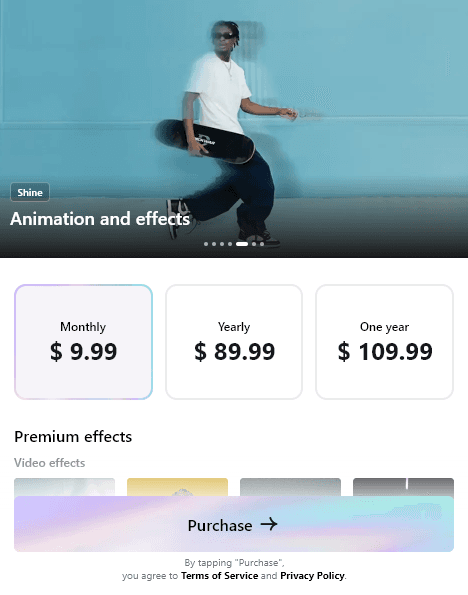
- Monthly: $9.99
- Yearly: $89.99
- One-time purchase: $109.99
Compared to other professional video editing software like Adobe Premiere Pro, these prices are quite reasonable, especially considering the powerful tools included.
Getting Started with CapCut
Ready to start editing your YouTube videos? Here's your step-by-step guide to getting up and running with CapCut, from installation to your first export.
Download and Install
- Visit the official CapCut website to get the capcut app for Desktop, Android, or iOS.
- Click download and follow the installation wizard
- Accept CapCut's cookies and allow notifications from CapCut if wanted
Creating Your First YouTube Video
- Launch CapCut and click "New Project"
- Select your aspect ratio (16:9 for standard YouTube videos or 9:16 for Shorts)
- Import your raw footage by dragging files into the media panel
Basic Editing
- Drag clips to the timeline and use the intuitive interface to trim and arrange clips
- Add transitions between clips from the transitions panel
- Incorporate text overlays and visual effects as needed
Adding Audio
- Click the "Audio" tab to add background music
- Adjust audio levels using the built-in audio tools
- Add sound effects from the library
Export
- Click "Export" in the top right (remember, if you've used and Pro features you'll either have to sign up, or remove them before exporting)
- Choose your preferred video quality and format
- Wait for rendering and save your project
And there you have it! You've just created and exported your first simple YouTube video using CapCut.
5 CapCut Alternatives
If you're still not convinced by CapCut as a video editing app, here's the top 5 competitors in 2024.
1. Adobe Premiere Pro ($20/month)
The industry standard for professional video editing, offering powerful tools and easy integration with other Adobe products. Perfect for serious content creators who need advanced features and don't mind the learning curve.
2. DaVinci Resolve (Free)
A professional-grade video editor with a focus on color grading and visual effects. The free version offers more advanced features than CapCut but requires more technical knowledge.
3. Final Cut Pro (MacOS only, $299 OTP)
Apple's professional video editing software offers powerful editing tools and smooth performance on Mac devices. The one-time payment might be worth it for long-term Mac users. It also has a 3 month free trial which is quite generous.
4. OpenShot (Free)
A super simple, open-source video editor perfect for basic editing needs. While it lacks advanced features, it's completely free and works across multiple platforms. The biggest drawback being actually how simple it is.
5. Microsoft Clipchamp (Windows only, Free)
A user-friendly video editor integrated with Windows, offering basic editing capabilities and cloud storage features. Great for Windows users looking for a fast and simple video maker without the need for advanced tools.
Tired of Wasting Hours Looking For
Royalty-Free Assets?
Access our curated library of 100,000+ royalty free assets instantly
Wrapping Up
CapCut is an excellent video editing app for YouTube creators, especially those just starting their journey.
With its combination of the user-friendly interface, powerful tools, and reasonable pricing, it's hard to go wrong with this video editor.
Whether you're creating short-form content, content for social media platforms, or longer YouTube videos, CapCut provides all the essential features you need to make your videos hit. While it may have some limitations, the pros definitely outweigh the cons for most all content creators.
Ready to start editing? Head over to createthat.ai for access to royalty-free assets that will take your YouTube videos to the next level!
Happy editing. 😎
Frequently Asked Questions
Is CapCut good enough for professional YouTube videos?
Yes, CapCut offers enough features to create professional-looking YouTube videos. While it may lack some advanced features found in premium software, it's more than capable of producing high-quality content.
Can I edit longer videos in CapCut?
Yes, CapCut can handle longer videos, though performance might slow down with extended video clips. The desktop version generally handles longer videos better than the mobile version.
Where did CapCut save my video edit?
The CapCut app has a default save path that you can see when you click export. To see where CapCut saved your last edit, open the edit, and click export. In the popup you'll see the file path where your video was saved!
Can I use CapCut's music in my YouTube videos?
While CapCut offers a library of music tracks, you should be careful with copyright issues. It's best to use royalty-free music or tracks you have proper licenses for.
Is CapCut better than Adobe Premiere Pro for YouTube?
For beginners and intermediate users, CapCut might be the better choice due to its intuitive interface and lower cost. However, professional editors might prefer Premiere Pro's advanced features and capabilities.