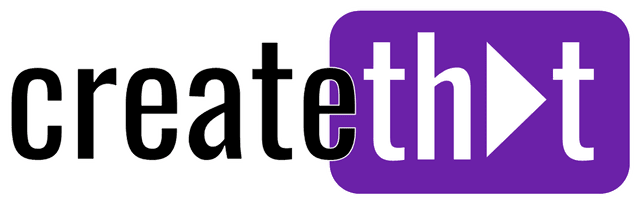Best CapCut Export Settings for YouTube Videos
CapCut is one of the best software to edit YouTube videos on the market. But once you've finished video editing, how to make sure your export settings are set for the best video quality?
In this guide, I'll show you exactly what you need to know about exporting high quality videos from CapCut for YouTube, and other social media platforms including Instagram.
CapCut is great for editing YouTube videos, let's learn how to export your content with the most suitable settings!
Want 10 Royalty Free LoFi Tracks?
Enter your email and we'll send them now!
In This Article
Best CapCut Export Settings for YouTube?
In this section we'll walk through each of the export settings in CapCut, and identify the best settings in CapCut for YouTube content.
Summary: Best CapCut Export Settings for YouTube (TL;DR)
- Resolution: 1080p (or match your source if higher)
- Bit rate: Recommended
- Codec: H.264
- Format: MP4
- Frame rate: 30fps (60fps for gaming/action)
- Optical Flow: Off unless changing frame rates
Resolution
Resolution defines the number of pixels in your video, affecting overall clarity. For YouTube videos, 1080p (1920x1080) provides the optimal balance between video quality and file size, while 4K is beneficial only if your source footage is 4K.
Pro tip: If you haven't used 4k source footage, exporting your content with 4k video resolution is a waste of time!
Bit Rate
Bit rate determines how much data is used to store each second of video, directly impacting video quality. The "Recommended" setting is sufficient for most YouTube videos, while "Custom" with VBR (Variable Bit Rate) is only necessary for specific high-motion content.
Pro tip: Higher bitrates mean better quality but larger files. For most YouTube videos, stick with "Recommended" unless you're filming fast-moving content like gaming or sports footage.
Codec
Codec choice affects compression efficiency and compatibility. H.264 offers the best compatibility for video editing and upload, while AV1 provides better compression but requires more processing power.
Pro tip: If you're concerned about the size of your video for reasons unrelated to YouTube, go for AV1.
Format
Format selection affects container compatibility. MP4 is the ideal choice for YouTube videos as it maintains quality while ensuring broad compatibility.
Pro tip: mp4 is the best setting overall for all platforms when exporting from the CapCut app.
Frame Rate
Frame rate determines how smooth your motion appears. For most YouTube content, 30fps is ideal, while 60fps is beneficial for fast-motion content like gaming or sports to maintain quality.
Pro tip: Always match your footage's original frame rate. Converting from 30fps to 60fps won't add true quality, and converting down can create stuttering.
Optical Flow
Optical Flow is a frame interpolation technique that can help smooth out motion when changing frame rates. Enable this only when converting between different frame rates to avoid artificial-looking motion.
Pro tip: If you export your content, and it looks slower or faster than it should, you'll want to adjust the Frame rate, or enable Optical flow.
YouTube Recommended Upload Settings (according to Google)
Google have provided a great YouTube recommended upload guide, here's the key things to consider:
Essential Video Settings:
- Container: MP4 with H.264 codec
- Resolution: 1080p at 8 Mbps (30fps) or 12 Mbps (60fps)
- For 4K video editing: 35-45 Mbps (30fps) or 53-68 Mbps (60fps)
- Frame rate: Match your source footage (typically 30 or 60fps)
Audio Settings:
- AAC-LC codec at 384 kbps for stereo
- Sample rate: 48khz
Does CapCut Reduce Video Quality?
You'll be pleased to know, CapCut actually works to enhance video quality through AI-powered algorithms that focus on upscaling, deblurring, and maintaining quality during the video editing process.
When exporting YouTube videos from CapCut, using the recommended settings helps maintain quality, and the platform's AI video upscaler can even improve the video resolution and clarity compared to the original footage.
So no, CapCut does not reduce video quality, unless you accidently chose 1080p when working with 4k!
What Bitrate do Most YouTubers Use?
Most successful YouTubers use 8 Mbps for standard 1080p videos at 30fps or 12 Mbps for 60fps content, striking a perfect balance between quality and upload efficiency.
Checking Copyright Issues with CapCut
If you're concerned about copyright issues with your YouTube videos, down the very bottom of the CapCut export window you can click "Check copyright".
BUT, this only checks copyright on TikTok! We're here for YouTube videos!
The best (and only) way to check your video passes the YouTube copyright check, is to upload it to YouTube, and let the platform preform it's usual copyright checks.
Wrapping Up
Today we took a closer look at the ideal CapCut export settings for YouTube.
The good news is, the standard settings are perfect for most creators! Unless you're working with 4k footage, or different frame rates, the standard CapCut settings should be perfect for you.
Happy editing! 😎
Tired of Wasting Hours Looking For
Royalty-Free Assets?
Access our curated library of 100,000+ royalty free assets instantly