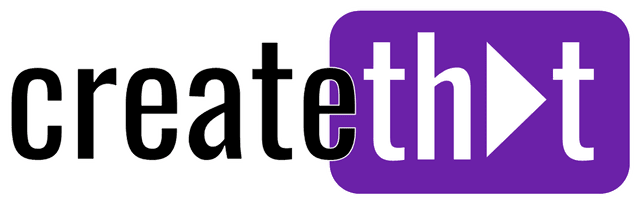How to Add Text in CapCut: Beginner's Guide with Examples
Adding text templates and text animations to your CapCut video editing skillset is a must for short form and YouTube content creators.
In this guide, I'll show you not only how to add text in CapCut, but how to add text effects, and even how to make text appear behind a person!
Add this guide to your favorites bar as you learn the tricks to add text like a pro in CapCut.
Want 10 Royalty Free LoFi Tracks?
Enter your email and we'll send them now!
In This Article
How to Add Text in CapCut
The quickest and simplest way to add text in the CapCut desktop app:
- Open CapCut and click "Text" in the top left side
- Drag and drop the "Default text" box to your timeline from the text menu

- To edit the text, click it on the timeline, and move to the panel seen in the top right
- In the "Basic" panel you can edit text styles including color, font, size, case, text alignment and more
- Once you're done editing, you can click "Save as preset" if you want to use this text style consistently for branding

You just learned how to add basic text using the CapCut video editing tool! Next, let's check out text animations.
How to Add Text Animations in CapCut
If you want to learn how to make text move in CapCut, here's how:
- Follow the steps in the previous section to add and customize your text
- Then, in the top right panel, click the "Animation" tab

- Just under the Animation tab, you'll see "In", "Out", and "Loop." Choose if you want to animate the text into your video file, out of, or have it continuously loop by clicking the relevant tab
- Now you can choose the animation effect you want to apply by clicking it. Hover first to see a video preview
- Once applied, use the toolbar just below the animation effects panel to adjust direction and duration of the text animation
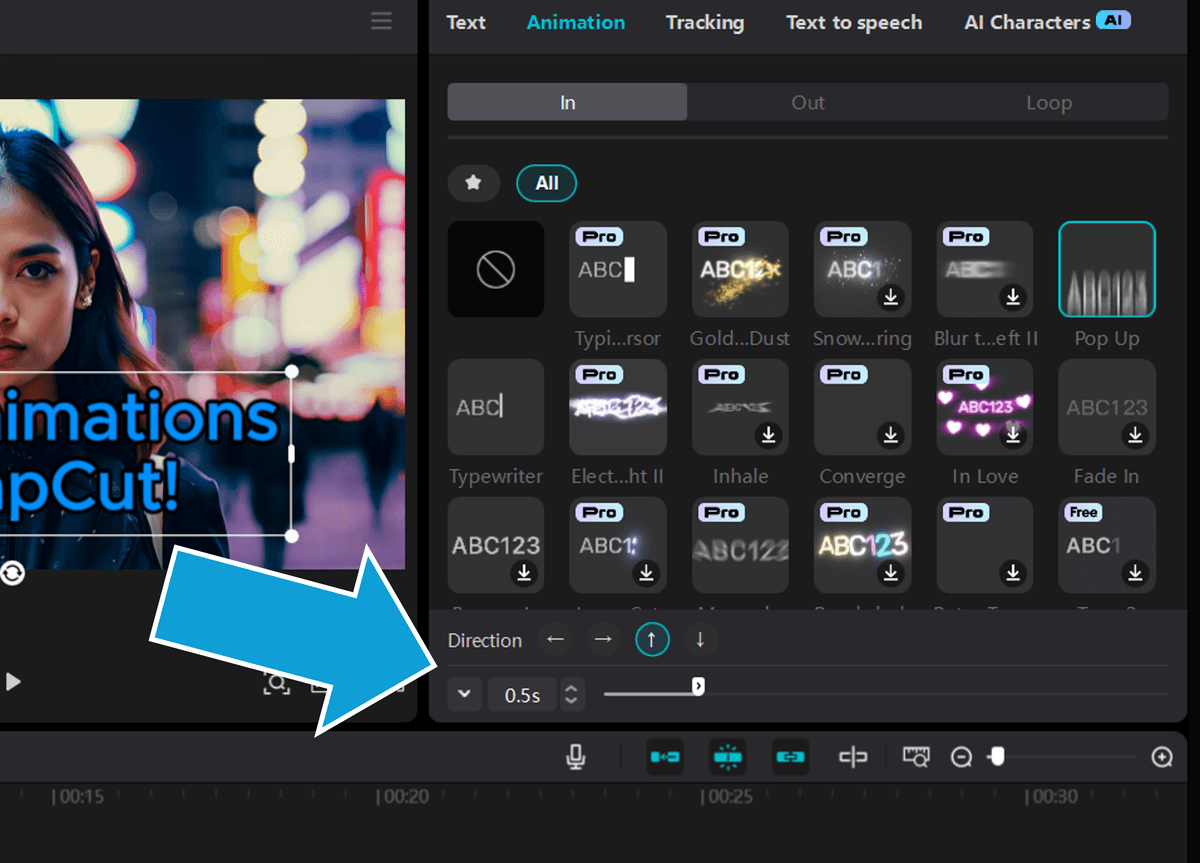
- To remove the text animation completely, scroll to the top of the animations, and click the black box with the 🚫 symbol
Using these text animations is the simplest way to add text to a video that will seriously boost audience engagement.
How to Add Effects to Text in CapCut
In CapCut, effects are different to animations. Effects can be anything from blurring, zoom, fades or the trending "Halo blur."
You can even make text transparent in CapCut with effects, by adding an Opacity layer. Here's how:
- Follow the steps in the "how to add text in CapCut" section of this guide to add your text box
- Click over to the "Effects" panel in the top left of the CapCut app
- Chose the effect you want to add to your text, add drag and drop it to the timeline - above your text box
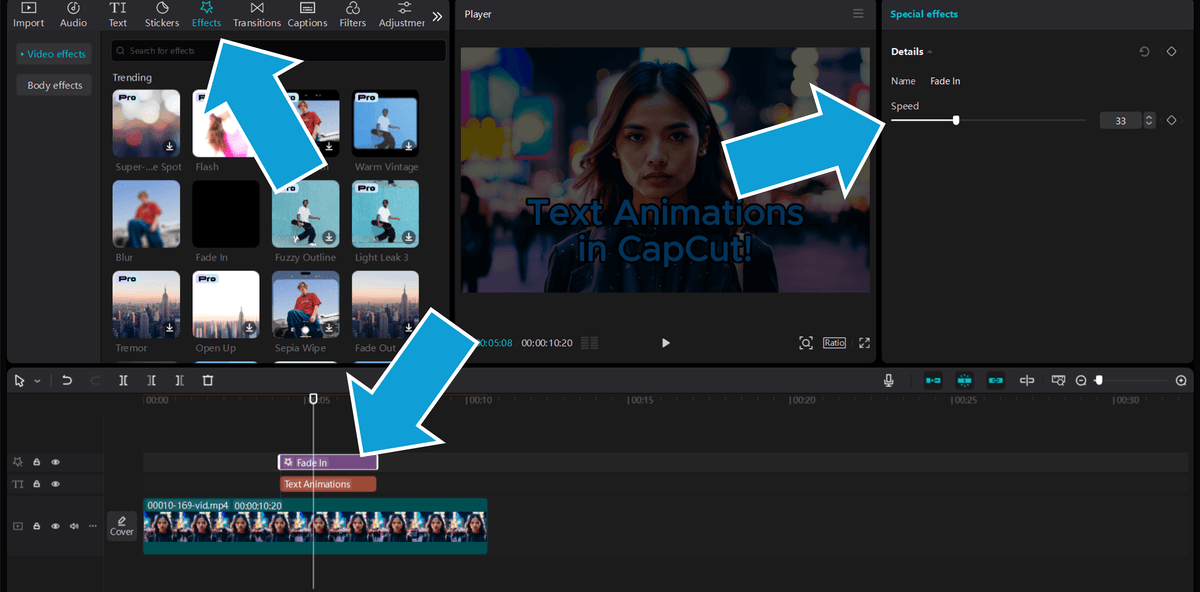
- Now use the "Special effects" panel on the right to edit the effect and add keyframes if needed
Now you've probably noticed that the effect has been added to everything (not just your text), here's how to apply the effect to the text track only:
- Highlight the text box AND the effect boxes from the timeline
- Right click and select "Create compound clip"

Now, your effect will ONLY be applied to the text box. 😉 To undo the compound clip, simply right click it and select "Undo compound clip."
How to Put Text Behind a Person or Object in CapCut
This is a commonly asked question from aspiring CapCut editors. It's a super neat trick to boost audience engagement of your video content. Here's how:
- Click your video or image on the timeline
- Then in the top right panel, click over to "Remove BG"
- Click "Auto removal" OR you can use Chroma key if you're working with green screen footage

Now here's the tricky bit:
- Bring ANOTHER original copy of your footage onto the timeline
- Position it BELOW the background removed footage
- Then, put your text in between the two clips, use the image below as a reference
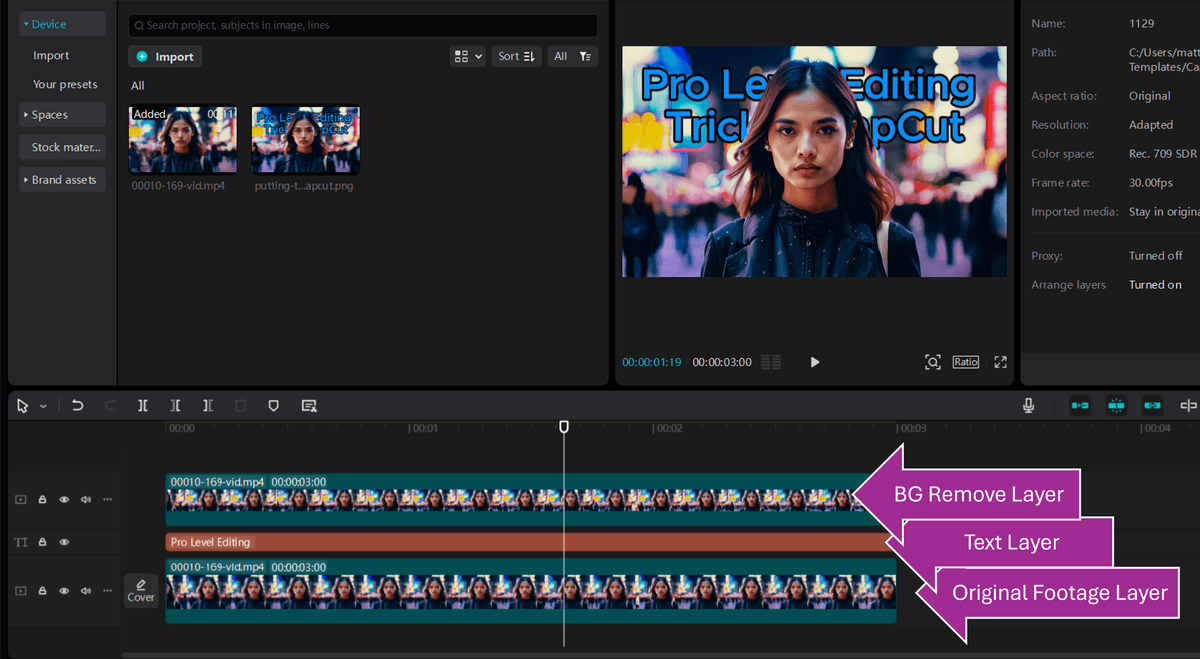
Think of this as layers. The bottom layer (your original footage) is the very back layer, and the text is between your person and the background. Here's the result:

It's an epic trick to use when you edit videos and want to level up with some layering.
Tired of Wasting Hours Looking For
Royalty-Free Assets?
Access our curated library of 100,000+ royalty free assets instantly
Wrapping Up
Today we learned how to add text templates, titles, and create text layering in CapCut.
The key features are the text panels, the animations available in the text panel, and the effects panel. And of course, for the advanced editors, background removal.
By working your way through this guide, and taking advantage of the customization options shown, you can add text to videos like a professional editor.
Happy editing! 😎