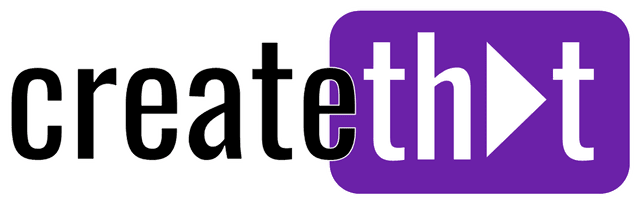How to Add Music to Clipchamp: Step-by-Step Guide
Creating engaging content without using music and sound effects is an uphill battle for the modern content creator.
In this guide, I'll show you how to stock music and other audio file formats to your Clipchamp project. We'll also learn how to extract audio from your video clips too!
And don't forget to get your free royalty-free assets below! You can use them in Clipchamp while following this guide. 😉
Want 10 Royalty Free LoFi Tracks?
Enter your email and we'll send them now!
In This Article
How to Add Music to Clipchamp?
So you've found the perfect music track, and you want to add it to your Clipchamp project. Here's how:
- Open Clipchamp and start a new project using the "Create a new video" button
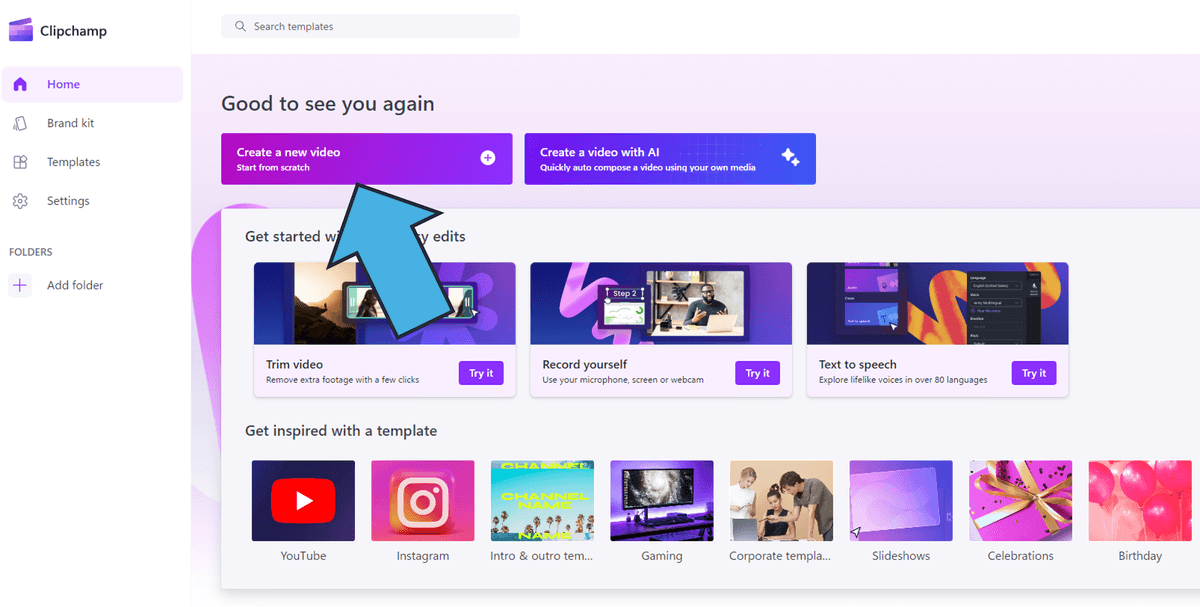
- Click "Import media" in the top left hand side, or simply drag and drop your audio track from file explorer into the Clipchamp media tab.

- Now you can drag and drop your audio file onto the timeline, or click the green + sign when you hover over the track to add it automatically
That's it! You just added your first audio file to Clipchamp. Read on to find out where to get royalty-free background music for your project using Clipchamp.
Where to Find Music for Your Clipchamp Project?
If you're looking for royalty free background music tracks and audio files there's two easy ways to get started in Clipchamp.
1. Use the Clipchamp Content Library
Here's how to take advantage of the Clipchamp content library for royalty free music and other assets:
- From the left hand menu, click "Content library"
- Then, from the top of the content library tab, click the drop down beside "Audio" and click

- Now you can search music manually by clicking around, or specifically using the search bar!
Easy!
2. Use Createthat.ai
If you'd rather a more streamlined approach to finding your royalty free stock music, sound effects, and media files, you should consider that Createthat AI search application. Here's how:
- Head to the Createthat search app
- Paste your transcript or video description into the text field, click "Submit"
- That's it! Createthat will provide the perfect images, videos, sound effects, and of course royalty free music based on your exact needs!

- Click between the sound effect and music audio tab to see suggested tracks for your project
It's the perfect solution if you don't want to waste time searching for media that matches your content!
How to Add an Audio Visualizer in Clipchamp
Once you've added your audio files to the timeline, if you want to add some animated sound waves, here's how:
- Click the "Content library" button from the left hand menu
- Click the dropdown arrow next to "Visuals", then click "Overlays"
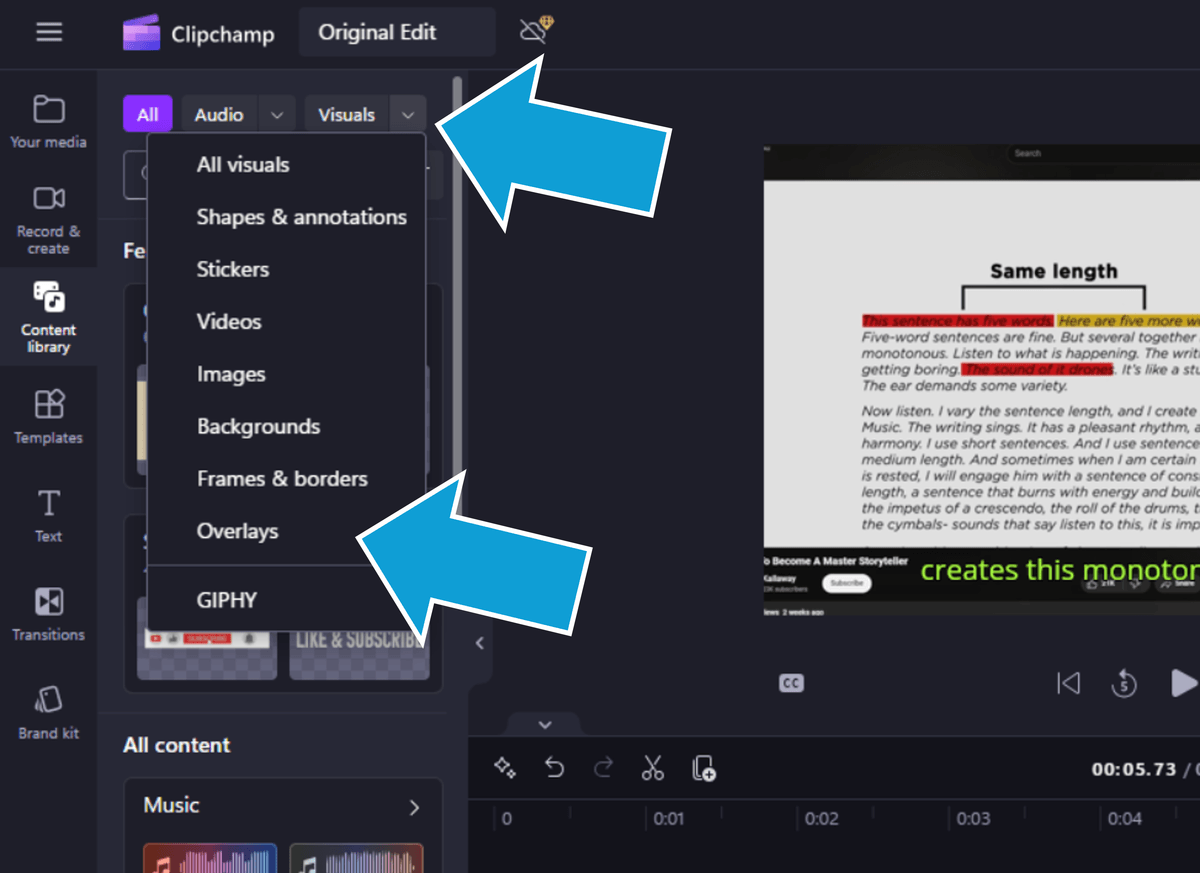
- Now click to add the "Audio visualizer" from the media tab, just below the search bar!
Pretty cool right? To fine tune the visuals, click the audio visualizer on the timeline and edit the settings that appear in the right hand side property panel.
How to Use Audio From a Video Clip in Clipchamp
If you have a video file that you want to use the music track or audio file from, there's an easy way in Clipchamp:
- Drag the video onto the timeline
- Right click the video, then move to Audio and click "Detach"
This will detach audio from your video, and you can safety use the stock audio and delete the video from the timeline!
Pssst! Learn how to reverse video clips in Clipchamp.
How to Check Music is Royalty Free
Getting hit with copyright strikes absolutely sucks! If you're using your own audio files then you probably don't have to worry, but when it comes to royalty free, it's usually always worth checking!
The easiest way to check your music is free for personal and commercial use is to add it to a video and simply upload it to YouTube.
YouTube's content-id system automatically scans the files and tells your whether it's copyright and/or safe for non commercial purposes. Once checked, feel free to delete your video.
Watch out for: Remember to ALWAYS add stock music from a reliable source, because even though it might not show as copyright right away, it can always cop a strike later! (you don't want this happening to your channel)
Tired of Wasting Hours Looking For
Royalty-Free Assets?
Access our curated library of 100,000+ royalty free assets instantly
Wrapping Up
Today we learned how to add audio files and music to Clipchamp, alongside some other must have skills for making quality video in Clipchamp.
If you want to add to your Clipchamp tool bag of skills, check out this guide on how to trim videos (with a few neat tricks too.)
Happy editing. 😎